Friday, November 20, 2009
Microsoft Office, Windows 7 and other Random Occurrences
Wednesday, October 21, 2009
Windows Mobile (part 2)
Tuesday, October 20, 2009
Apple RAWKS
Windows 7

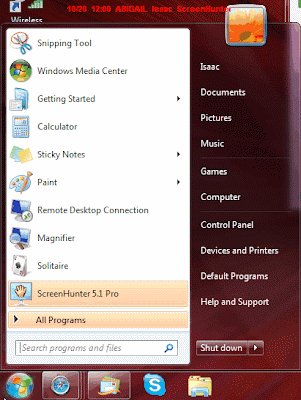

Hey,
Sunday, October 11, 2009
Windows Mobile
Installing the Skin:
1. Today: 1. Start by removing everything from your home screen:
1. Settings>Today
2. Remove everything from your Today Screen 2. Next copy the skin from: iPhone\Skin\black.tsk to your My Documents folder on your phone. 3. Go to Settings>Personal>Today and apply the theme.
2. RL Today 1. The cab is located in: iPhone\Skin\rlToday\rlToday.cab 2. Drag the Cab into the "My Documents" folder on your phone using sync software 3. Navigate to the cab on your phone and install it onto your phone by clicking on it 4. Now take the iPhone file and put it in the rlToday file
under Programs. 5. rlToday should now be on the home screen. Click and hold on the home screen until an "Option" button appears. Click on it. 6. Select iPhone as your skin and then set up all your programs under the Applications tab, using the pictures in the iPhone folder for the
icons. Make sure you skip the calendar, and phone applications. Those are built into the .xml skin file (they are animated or updated via registry references). So, from top to bottom your programs and icons should be:
SMS: blank.png, Photos: rl_photo.png, \Windows\pimg.exe Camera: rl_cam.png, \Windows\Camera.exe Youtube: rl_youtube.png, \Windows\iexplore.exe Command Line: http://m.youtube.com Finder: rl_finder.png, \Windows\fexplore.exe Maps: rl_maps.png, \Program Files\GoogleMaps\GoogleMaps.exe
Weather: blank.png, \Program Files\Weather Watcher\WeatherWatcher.exe Calculator: rl_cal.png, \Program Files\gCalc|gCalc.exe Notes: rl_notes.png, \Windows\notes.ese Settings: rl_settings.png, \Windows\CommManger.exe (that's a personal preference) Phone: blank.png, \Program Files\Contact Manager-.10\ContactManager.exe
Mail: rl_mail.png, \My Documents\My Midlets\Gmail.ink Web: rl_navi.png, \My Documents\My Midlets\Opera.ink Media: rl_ipod.png, \Program Files\TCPMP\player.exe
3. Get rid of the UGLY scroll bar: 1. Windows>Startup
2. Delete/move the battery and connections tray programs. 4. Wisbar Advance
1. The cab is located in: iPhone\Skin\Wisbar Advance 2\WisbarAdvance2.cab 2. Drag the Cab into the "My Documents" folder on your phone using sync software 3. Navigate to the cab on your phone and install it onto your phone by clicking on it 4. Copy the the included theme from: iPhone\Skin\Wisbar Advance 2\iPhone to: the Wisbar themes folder in Programs>Lakeridge>Wisbar
Advance 5. Go to Start>Programs>Wisbar Advance and open up the settings. Apply the theme and exit out of the settings manager.
5. VJ Toggle - make the softkeys vanish! 1. The cab is located in: iPhone\Skin\VJToggleToday\VJToggleToday.cab 2. Drag the Cab into the "My Documents" folder on your phone using sync software 3. Navigate to the cab on your phone and install it onto your phone by clicking on it 4. Probably need to do a soft reset to see results
6. Installing the Dialer: 1. The cab is located in: iPhone\Skin\Dialpad\iphone.cab 2. Drag the Cab into the "My Documents" folder on your phone using sync software 3. Navigate to the cab on your phone and install it onto your phone by clicking on it 4. You must restart your device to complete the installation. Hit ok
7. Installing the Keyboard and skin: 1. The cab is located in: iPhone\Skin\Keyboard\HappyTappingKeyboard.arm.cab 2. Drag the Cab into the "My Documents" folder on your phone using sync software 3. Navigate to the cab on your phone and install it onto your phone by clicking on it 4. Copy the Skin folder from: iPhone\Skin\Keyboard\Skin to My Documents on your phone. 5. Go to Settings>Personal>Input and select Happy Tapping Keyboard. 6. Click Options and locate the QVGA files in KeyboardSkin. P is for Portrait and L is for Landscape.
Finally, we're almost done!
Do a soft reset. You will notice that the bottom of the screen has what I like to call a "dead space." To eliminate this eye sore do a search in your windows directory for ".gif" Search through the results until you find a file named something like: "tdywater.gif" (mine was called "tdywater_240_320.gif"). If necessary rename the included "tdywater.gif" file to whatever your search yielded. Drag the included file onto your pocket pc to replace the existing one. Do a soft reset.
Tuesday, September 22, 2009
Snow Leopard Thoughts/Mac Hacks
Like i said, save QTX, there aren't many new features. Mail, iChat, Address Book, iCal, and a few other programs have been updated 1 version, all now written in 64-bit mode.
Makes hidden applications' dock icons translucent. type NO where the word YES is to reverse.
This allows you to drag widgets out of Dashboard onto the desktop. Requires the dock to be relaunched to take effect, so type "killall Dock" and press enter. Now, if you click and hold onto a widget in the dashboard and press F12 to return to the desktop, the widget won't disappear with the rest. Put NO at the end to reverse.
Shows hidden files in the finder. Replace TRUE with FALSE to hide hidden files again
/System/Library/Frameworks/ScreenSaver.framework/Resources/ ScreenSaverEngine.app/Contents/MacOS/ScreenSaverEngine -backgroundDisplays the currently chosen screen saver to be shown as the desktop background. Press Control-C or Command-. to stop. Make sure that there is NO SPACE between /Resources/ and ScreenSaverEngine.app/ That should be like this: /Resources/ScreenSaverEngine.appNot like this: /Resources/ ScreenSaverEngine.app
In Terminal, type "emacs"and hit enter/return. Then press Esc and X. Now type one of the things that you found in the directory I just gave you. Games like Tetris and other cool things.
Friday, August 28, 2009
Snow Leopard--OH YEAH!!
--If you have Boot Camp, supposedly you can now open Mac files from Windows. Yay! :D (I would assume Mac OS X has a way of keeping Windows viruses from spreading into the Mac system, however?)
--signal strength for Wi-Fi. Now we will know which network to choose, rather than just choose one and hope for the best!
--put-back command in Trash. Like Windows (yes, Windows had it first...sort of... :P), SL will now feature a put-back option to restore deleted files.
--select correct text bodies in PDFs. When we are selecting text in a PDF, Leopard doesn't select just the body we want. But SL does, by means of "advanced algorithms" so yay Apple for doing that. :D
--windows minimize into dock icon (system prefs>dock>change those settings) so now instead of making your Mac dock go WAY OFF THE SCREEN!!!!! (yes, you know who you are and you know what I mean!!! :P), now the windows just minimize into the app icon. Windows 7 copies this feature.
--smart eject (tells you why you can eject drive). So when you can't eject your flash drive, it will tell you why so you know what you have to do to eject it.
--screen recording w/ QuickTime X. QuickTime X looks awesome and is awesome and you can record screenshots, edit videos and....yeah. I would like to see the QuickTime X theme used throughout SL, just as an alternative option to the white color. :D I really like the black QuickTime X look.

--new backgrounds/screensavers. Apple techs added some awesome looking backgrounds/screensavers. Check out the new backgrounds Macs are shipping with on Apple.com.
Besides those cool features, there are a few more, like black menus for easier viewing.
Basically, SL does an improvement of performance and productivity. For 10 bucks (if you bought a Mac after June 8th) it is a great deal.
Isaac :)
Windows 7--To upgrade, or not to upgrade?
Windows XP Theme Hack
1. Download UX Tender
Click "Download Now" (its a big blue button on the right). Save that somewhere you can find it again later.
2. Get Windows XP SP3
http://www.microsoft.com/downloadS/details.aspx?familyid=5B33B5A8-5E76-401F-BE08-1E1555D4F3D4&displaylang=en
This is Windows XP Service Pack 3--it will install very important updates that are necessary for your security, as well as improve Windows performance. Anyways, you will HAVE to have that installed before you do the hack. Now, I am going to explain why you have to do the hack.
3. Why?
4. Hacktime!
It will open a window with two buttons, Patch and Restore. You will click Patch and it will require a restart (if you ever want to change back, just open the program and click Restore). After you have restarted, you will need to move the attached files to the following directory:
C:/Windows/Resources/Themes/
Now you will need to Google search some Windows XP msstyle themes to use (you can also email me and I will send you my favorite themes), and then put them in that directory that i just told you. I assume you know how to change a theme (right-click on Desktop > Properties > Appereance > select a theme and settings from a drop-down box).
Note: You need to have Windows XP SP3 installed to do this. I have done this hack on 4 Windows XP computers with SP3 installed and i have had a problem on my friend's computer, but only because he had SP2 installed and he told me he had SP3, but if for some reason your computer won't get past the splash screen where it shows the Windows Logo, just press F8 when prompted (before you get to the splash screen) and boot into safe mode, do a system restore or unpatch the file and you will be good).
It really makes your computer look awesome! Good luck and happy hacking!
Clean up a slow PC
Thursday, August 27, 2009
MAS™ Windows and Mac Hacks
Hacking--What is it?
Hey,
I wanted to let you know what hacking is (yeah that is kinda blunt but hey...people need to know!). Hacking is defined by the New American Oxford as: "a piece of computer code that performs some function, esp. anunofficial alternative or addition to a commercial program."
Most people think of hacking in these terms: "to use a computer to gain unauthorized access to data in a system."
Although both are valid terms, please bear in mind that I do not hack to "gain unauthorized access to data" such as hacking Gmail accounts, people's computers or CIA secret files (;D).
I simply hack to customize/improve features of computers.
Just thought I would make that clear for y'all!
Isaac :)





